Connectd allows founders to integrate Shopify but the process is a little different to other available integrations. This guide provides support on how to integrate your Shopify store with our Pulse reporting tool.
This process is only a temporary solution, to allow you to access all your Shopify ecommerce data via Pulse while we work behind the scenes to build a publicly available app for the Shopify store. We are constantly working to expand the range of integrations and you will soon be able to integrate even more platforms and providers including Shopify.
Watch our walkthrough video and refer to the step-by step guide below to integrate Shopify now:
The process
When integrating Shopify through Pulse, you will be prompted to create and install a custom app in your Shopify admin account the API access token.
Step 1 - Enable custom app development from the Shopify admin
If you've already allowed custom app development for another use, go to step 2 and create your Connectd app.
- From your Shopify admin ( https://admin.shopify.com), click Settings > Apps and sales channels.
- Click Develop apps.
- Click Allow custom app development.
- Read Shopify t&cs
- Confirm Allow custom app development
Step 2 - Create and install an app
This allows us to connect Pulse to your Shopify account. We are currently working on a solution which will automate this step for you.
- Click Create a app
- Name the app Connectd
- Confirm your want to create the app
Step 3 - Select the API scopes
Essentially, you are deciding what information can be sent from your Shopify account to Pulse.
You must assign the following API scopes to their custom app:
- read_customers
- read_inventory
- read_orders
- read_products
- read_shopify_payments_disputes
- Read_shopify_payments_payouts
Step 4 - Save and install the app
You can now install the app and get the API access tokens
Step 5 - Add the Store Name and API access token to the Connectd link page
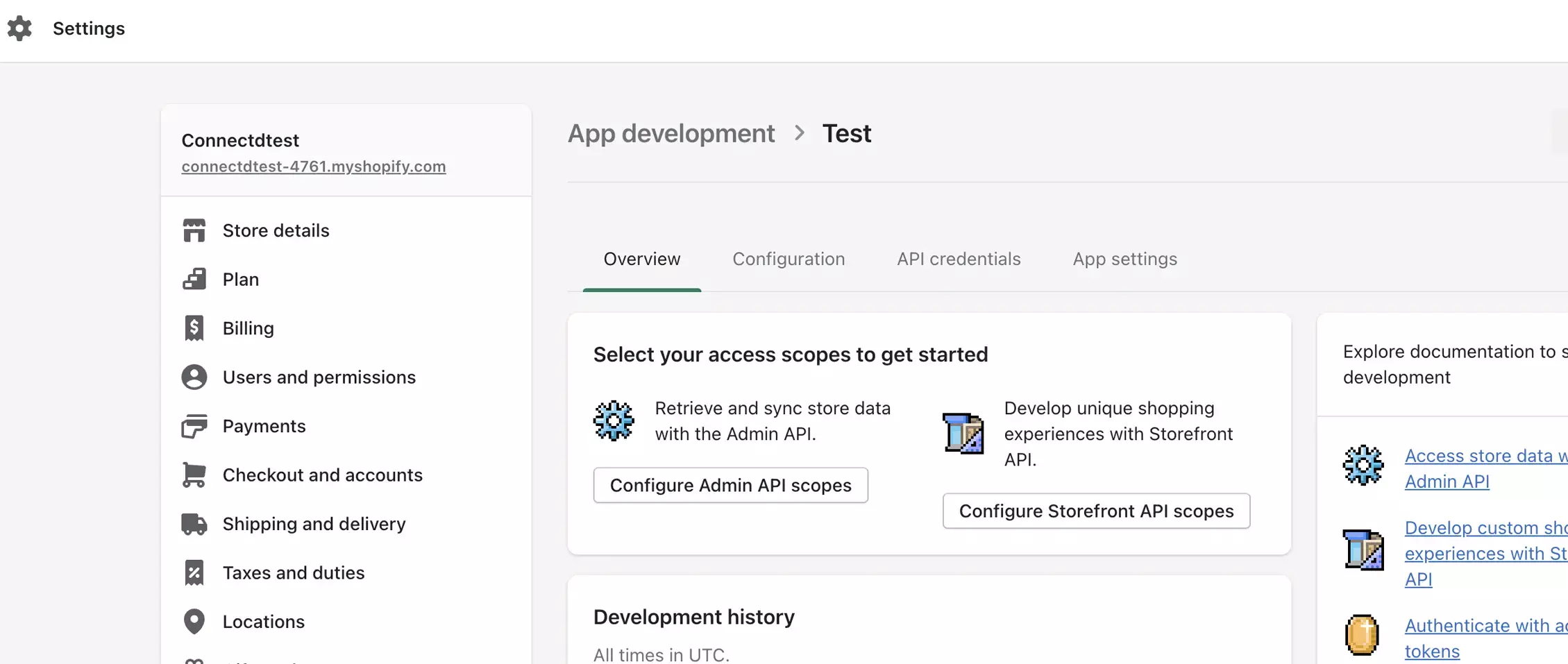
- Enter your store name in the Shopify store name field in the store connection
- Your Store name can be found at the top left of the admin panel. In the video the Store name would be “connectd2631”
- Copy and paste the API access token into Connectd link flow
And that’s it! Your Shopify account will now be integrated with Pulse reporting, meaning your ecommerce data will automatically be available for you to use in reports and dashboards on the Connectd platform.

